To access waterRIDE CLOUD, you will need to type the server's address into your browser. This address will vary depending on where your waterRIDE CLOUD server is hosted (eg on the cloud or locally as an on-prem solution). Your IT/waterRIDE Admin will be able to provide these details.
Logon (waterRIDE Managed Authentication)
Depending on your waterRIDE CLOUD configuration, you may need to logon using the credentials provided by your IT/waterRIDE Admin. In this case, your username will usually be your email address.
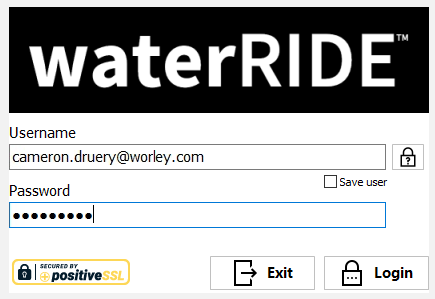
Save User - Will use cookies in your browser to remember your username each time you return to the page, if ticked.
![]() Allows you to reset your password, if enabled. You will be sent an email containing instructions to complete the process. You can change your password using the interface.
Allows you to reset your password, if enabled. You will be sent an email containing instructions to complete the process. You can change your password using the interface.
![]() Click to logon to waterRIDE CLOUD
Click to logon to waterRIDE CLOUD
If your administrator has enabled 2FA for your account, you will receive an email with the 2FA code. Enter it when prompted.
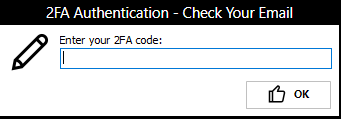
Logon (Organisation Managed Authentication)
If your organisation manages your waterRIDE user security, you will logon using your familiar Single Sign On (SSO) procedures.
Once logged on successfully, you may be asked to select the waterRIDE operation mode to work in, depending on your access permissions.