The Links Window displays the output from a range of tools.
It arranges content into types, indicated by the tab headers:
Charts (*.prf): Charts display time series, profile and flow plot information at one or multiple points/sections.
Left clicking on a time series or flow plot will navigate to that particular timestep (eg timestep 1.5hrs in the figure below).
As the mouse is moved around the chart, the X/Y axis values are displayed in the title bar of the links window.
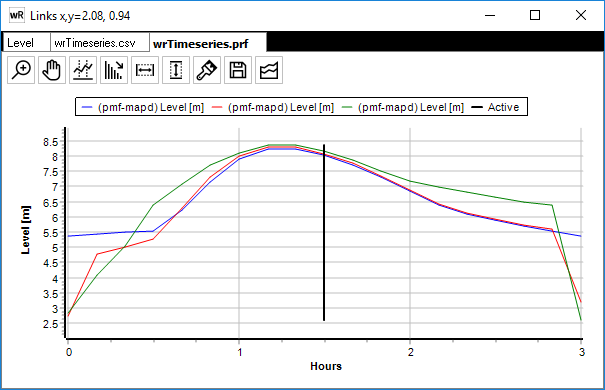
A chart can be manipulated using the Chart Tools ![]()
![]() Zoom in
Zoom in
![]() Pan
Pan
![]() Area under chart: Calculates the area under a time-based chart. Left click the starting timestep then left click the ending timestep.
Area under chart: Calculates the area under a time-based chart. Left click the starting timestep then left click the ending timestep.
![]() Calculate line slope at a point
Calculate line slope at a point
![]() Adjust X-axis range
Adjust X-axis range
![]() Adjust Y-axis range
Adjust Y-axis range
![]() Reset chart to defaults
Reset chart to defaults
![]() Save chart as image
Save chart as image
![]() Toggle bed display (when a profile plot of water level is created, waterRIDE will automatically read the terrain along the plot)
Toggle bed display (when a profile plot of water level is created, waterRIDE will automatically read the terrain along the plot)
![]() Plot series chooser: Control which datasets are displayed on the chart
Plot series chooser: Control which datasets are displayed on the chart
The tabular data driving the plot is shown on the *.csv tab (Tables)
Tables (*.csv): Tables usually contain the tabular data driving a chart.
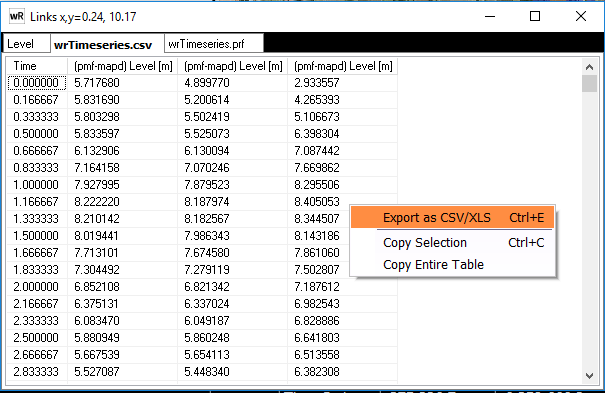
Data in a table can be exported by right clicking on the table. Export options include:
•Export as CSV/XLS
•Copy selected cells to clipboard
•Copy entire table to clipboard
Double clicking in any cell will also export the entire table to a CSV/XLS file.
Records: Records display values at a single point. If multiple points are selected, a table tab will also be available showing information for the multiple records. In such as case, the table can also be exported as a GIS points file with all information attached as fields.
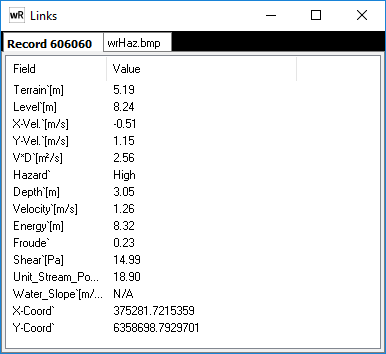
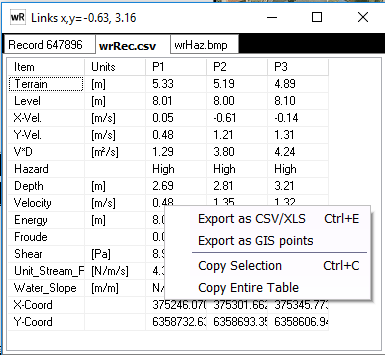
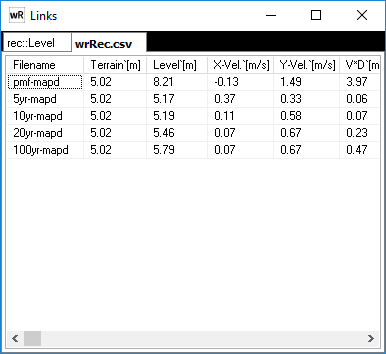
Linked Files: Files can be linked to a waterRIDE project in a number of ways. Any linked files will display in the Links Window. Right clicking on on image will allow the file to be saved. Double clicking on a linked file will open that file with its default application.
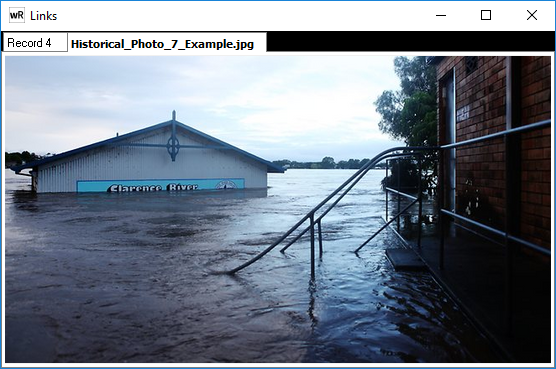
An example linked image file.
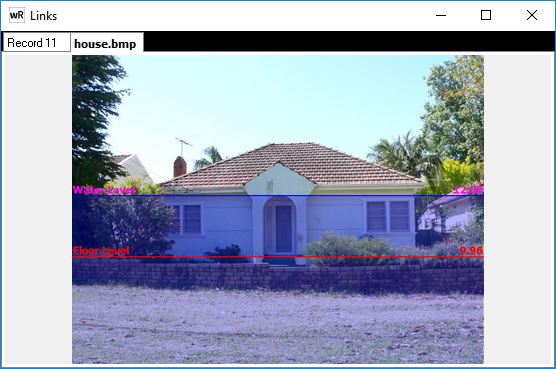
Example scaled House Photo
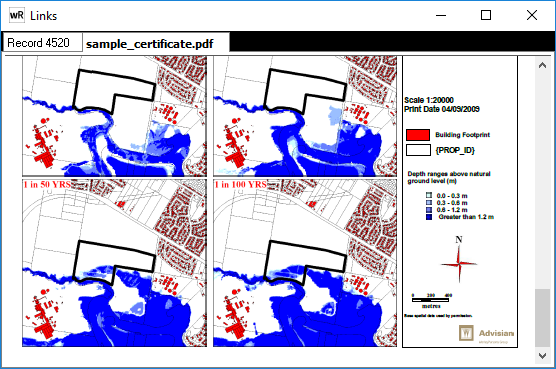
Example linked document
An image gallery links to a collection of image files in a folder. Often used with flood cameras, they provide a means of easily navigating through a set of images.
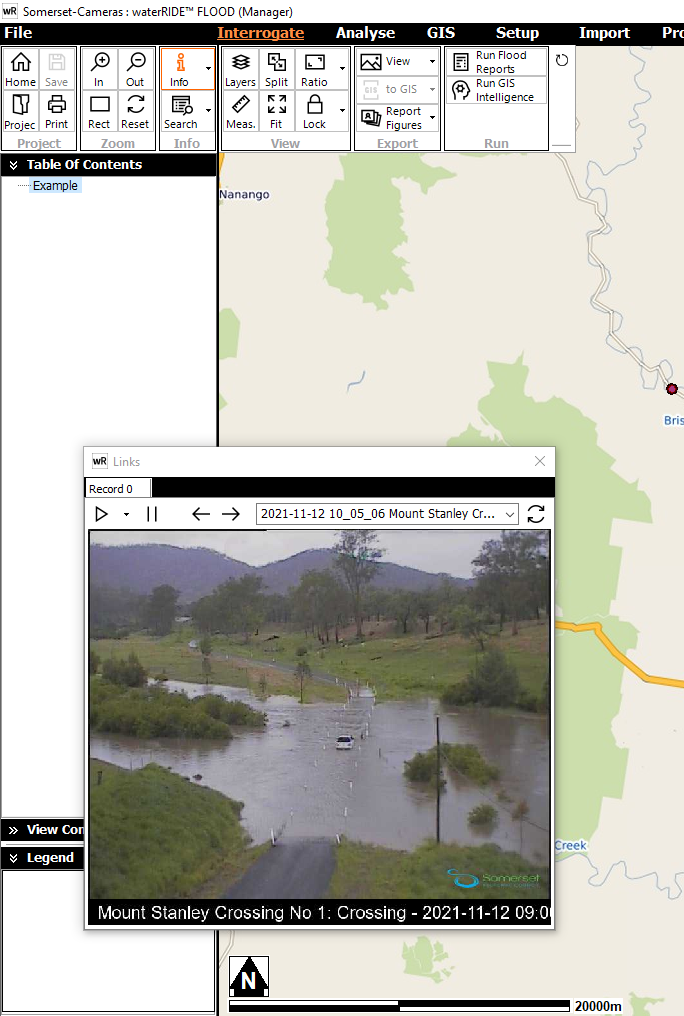
![]() Play or pause animation
Play or pause animation
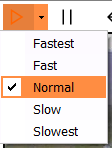 Control the animation speed
Control the animation speed
![]() Step forward/backward through the gallery one image at a time
Step forward/backward through the gallery one image at a time
![]() Select an image directly from the gallery
Select an image directly from the gallery
![]() Refresh the list of files in the gallery. This may be useful if images are updated regularly. Alternatively, just close the links window and reopen.
Refresh the list of files in the gallery. This may be useful if images are updated regularly. Alternatively, just close the links window and reopen.